How to free up space on iPhone
IPhone has a "Other" category, which can take up a huge amount of device storage. Often, gadget owners do not know that these files are unnecessary and can be deleted. How to save space on your smartphone by clearing this hidden category of data - in the material "Gazeta.Ru". bolts
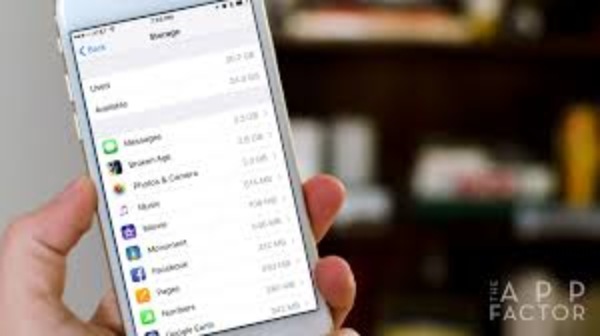
Unnoticed data
Often, iPhone owners who complain about the lack of memory
on their device use the standard method of freeing up space - deleting
unnecessary applications, music, photos and videos. However, despite the
performed procedure, the smartphone's memory is freed up only slightly.
The fact is that in gadgets on iOS there is a category -
"Other", in the latest versions of the operating system it was
renamed to "System data". As a rule, the owners do not know what is
stored in it and do not try to clean it up.
However, the Other category often contains gigabytes of
data, which deleting can help make iPhone smoother and free up space for useful
files or applications.
To check how your iPhone's memory is being used, go to
Settings, select General, and then iPhone Storage.
At the top of the screen, a multi-colored bar graph will be
displayed, which will show how much space is left on the smartphone and what
data is taking up memory.
The System Data category is greyish and contains various
files that do not fit into all major categories. It is there that Apple stores
a huge array of system data, to the creation of which the user himself is not
involved in any way.
These include the cache of the Safari browser, the cache of
mail and email attachments, the cache of files used in applications, the cache
and other system files created by iOS itself.
In theory, this is done to speed up the work, but over time,
the growing cache size can begin to negatively affect the operation of the
device, since the memory will be almost full.
Cache is the main category of files that take up space in
the smartphone's memory under the category "Other". iPhone uses
caching to preload web pages and applications, and store streaming files such
as music and video content.
Cleaning process
First of all, you should vibrant the cache of the Safari
browser. Most often it is used by iPhone owners. Go to Settings, select Safari,
scroll down and click on Clear History and Website Data. Then a pop-up window
will appear in which you need to confirm the action.
By default, the Messages app is set to save all text
messages forever. This is convenient, but over time they can take up a lot of
space. This data also goes under the category "Other". Currently, it
is possible to automatically delete old correspondence.
To enable the function, you need to go to
"Settings", go to "Messages". Then you need to scroll down
to the "Message History" section, click "Save Messages" and
select the retention period. For example, one year or 30 days.
On the iPhone, you can not only uninstall large and rarely
used apps, but also unload them.
The method differs in that when unloading, only the
application itself is deleted, and all its data is saved.
Thus, the owner will not need to log in to the account again
and make other settings within the application, even if the download is
repeated.
This method works best when using an initially large
application that requires little additional data. For example, Google Maps or
electronic dictionaries.
The cache of social media applications can also become large
due to the many streaming images and videos. You can check the cache size
manually by comparing the size of the application in the "iPhone
Storage" section of the settings with its size in the AppStore. If the
difference is large, then deleting the data of even one application can have a
positive effect on the smartphone's performance.
Most of them do not have the ability to clear the cache
manually; to free up space, you need to delete the application itself with all
the data, and then reinstall it.